These abbreviations are very useful for all the tech lovers who want to seek and increase their knowledge about computer.

* AVI = Audio Video Interleave
* RTS = Real Time Streaming
* SIS = Symbian OS Installer File
* AMR = Adaptive Multi-Rate Codec
* JAD = Java Application Descriptor
* JAR = Java Archive
* JAD = Java Application Descriptor
* 3GPP = 3rd Generation Partnership
Project
* 3GP = 3rd Generation Project
* MP3 = MPEG player lll
* MP4 = MPEG-4 video file
* AAC = Advanced Audio Coding
* GIF = Graphic Interchangeable
Format
* JPEG = Joint Photographic Expert
Group
* BMP = Bitmap
* SWF = Shock Wave Flash
* WMV = Windows Media Video
* WMA = Windows Media Audio
* WAV = Waveform Audio
* PNG = Portable Network Graphics
* DOC = Document (Microsoft
Corporation)
* PDF = Portable Document Format
* M3G = Mobile 3D Graphics
* M4A = MPEG-4 Audio File
* NTH = Nokia Theme (series 40)
* THM = Themes (SonyEricsson)
* MMF = Synthetic Music Mobile
Application File
* NRT = Nokia Ringtone
* XMF = Extensible Music File
* WBMP = Wireless Bitmap Image
* DVX = DivX Video
* HTML = Hyper Text Markup
Language
* WML = Wireless Markup Language
* CD - Compact Disk.
* DVD - Digital Versatile Disk.
* CRT - Cathode Ray Tube.
* DAT - Digital Audio Tape.
* DOS - Disk Operating System.
* GUI - Graphical User Interface.
* HTTP - Hyper Text Transfer Protocol.
* IP - Internet Protocol.
* ISP - Internet Service Provider.
* TCP - Transmission Control Protocol.
* UPS - UninterruptiblePower Supply.
* URL - Uniform Resource Locator.
* USB - Universal Serial Bus.
* VIRUS - Vital Information Resource
Under Seized.
* 3G - 3rd Generation.
* GSM - Global System for Mobile
Communication.
* CDMA - Code Divison Multiple
Access.
* UMTS - Universal Mobile
Telecommunication System.
* SIM - Subscriber Identity Module.
* HSDPA - High Speed Downlink
Packet Access.
* EDGE - Enhanced Data Rate for
GSM [ Global System for Mobile
Communication] Evolution.
* VHF - Very High Frequency.
* UHF - Ultra High Frequency.
* GPRS - General Packet Radio
Service.
* WAP - Wireless Application Protocol.
* TCP - Transmission Control
Protocol .
* ARPANET - Advanced Research
Project Agency Network.
* IBM - Internation Business Machine
Corporation.
* HP - Hewlett Packard.
* AM/FM - Amplitude/ Frequency
Modulation.
* WLAN - Wireless Local Area Network








 Tianhe-2 is built entirely with Intelprocessors. It contains 16,000 nodes, which each contain two Xeon IvyBridge processors and three Xeon Phi processors, for a total of 3,120,000 total processor cores. And those cores are doing the job. According to the benchmarks used by Top500, it performs a staggering 33.86 petaflop/s. That’s nearly twice as fast as Titan, which has a performance benchmark of 17.59 petaflop/s.
Tianhe-2 is built entirely with Intelprocessors. It contains 16,000 nodes, which each contain two Xeon IvyBridge processors and three Xeon Phi processors, for a total of 3,120,000 total processor cores. And those cores are doing the job. According to the benchmarks used by Top500, it performs a staggering 33.86 petaflop/s. That’s nearly twice as fast as Titan, which has a performance benchmark of 17.59 petaflop/s.
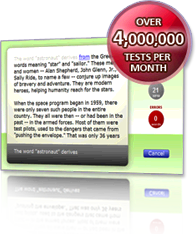
 But as you know in windows 7 there is a best screenshot app i.e. Snipping tool to take screen shot according to your requirement. But in windows xp you do not have such tool and therefore the hardcopy (hc) app works.
But as you know in windows 7 there is a best screenshot app i.e. Snipping tool to take screen shot according to your requirement. But in windows xp you do not have such tool and therefore the hardcopy (hc) app works.





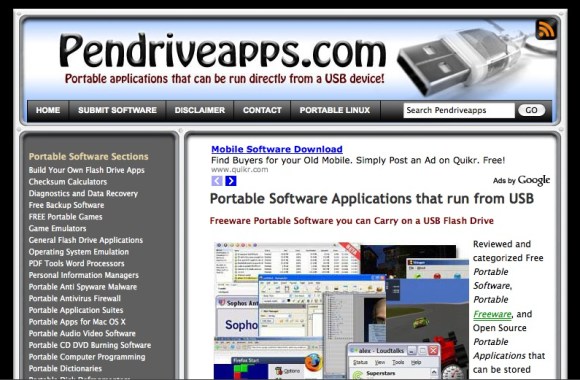 On left side, you could check the sections as well as select what you are in search of. All the reviewed portable tools, portable applications, portable utilities and portable games can be neatly found categorized in the corresponding portable software section located in sidebar to the left. In right side, you could find the recent five software added on this site. You can get media player, antivirus, IRC clients, disk defragmenters, email software, file managers, system tools, translators, web servers, folder utilities, encryption utilities, browsers, messengers, and a lot more than these.
On left side, you could check the sections as well as select what you are in search of. All the reviewed portable tools, portable applications, portable utilities and portable games can be neatly found categorized in the corresponding portable software section located in sidebar to the left. In right side, you could find the recent five software added on this site. You can get media player, antivirus, IRC clients, disk defragmenters, email software, file managers, system tools, translators, web servers, folder utilities, encryption utilities, browsers, messengers, and a lot more than these.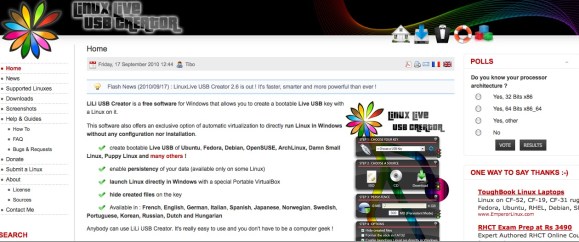 If you’re a beginner, it will let you to try out Linux for the very first time, keeping your Windows clean of all modifications. And if you’re a geek, it will let you to test approximately any Linux distributions from Windows directly, or just install those from any USB flash drive rather than CDs.
If you’re a beginner, it will let you to try out Linux for the very first time, keeping your Windows clean of all modifications. And if you’re a geek, it will let you to test approximately any Linux distributions from Windows directly, or just install those from any USB flash drive rather than CDs.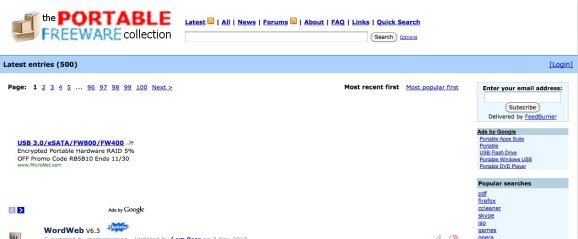 Whenever you visit This Portable Freeware Collection site it right away sorts all the entries by the latest or newest uploaded apps, though you can clip it in order that it displays the most famous applications in a perfect order. You also can just search whatever application you are in search of easily.
Whenever you visit This Portable Freeware Collection site it right away sorts all the entries by the latest or newest uploaded apps, though you can clip it in order that it displays the most famous applications in a perfect order. You also can just search whatever application you are in search of easily.
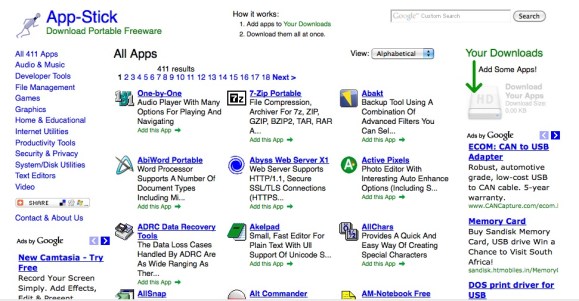 There’s no limit to number of apps which you can add provided that the full file size is just lesser than 50 MB. In case the download exceed 50 MB, download the main app, and you can then come back later for more.
There’s no limit to number of apps which you can add provided that the full file size is just lesser than 50 MB. In case the download exceed 50 MB, download the main app, and you can then come back later for more.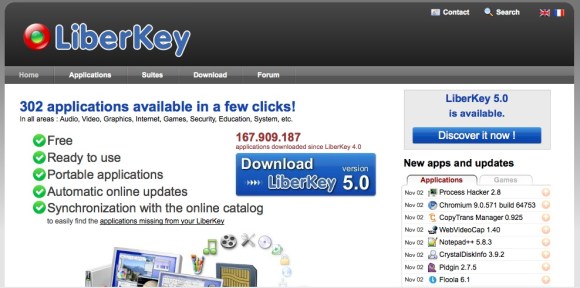 LiberKey opts to place things in categories that are labeled as per what they do, thus even if you’ve not seen any application which is included in LiberKey suite you’ll still have a fairly fine idea that it’s the Security Tool or Color Picker based on folder which you locate it in. This is a helpful feature if Ultimate installation installs approximately 250 applications—you’re certain to see fairly a few that you’ve never utilized before.
LiberKey opts to place things in categories that are labeled as per what they do, thus even if you’ve not seen any application which is included in LiberKey suite you’ll still have a fairly fine idea that it’s the Security Tool or Color Picker based on folder which you locate it in. This is a helpful feature if Ultimate installation installs approximately 250 applications—you’re certain to see fairly a few that you’ve never utilized before.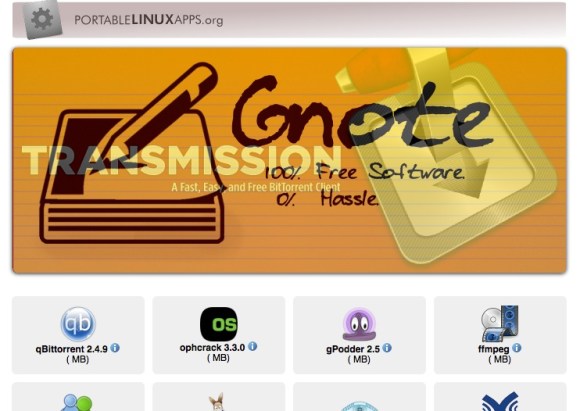 PortableLinuxApps are apps which run on most of the 32-bits Linux-based operating system, such as the Ubuntu, the Fedora, the debian and derivatives. These are bundled in self-containing files that is 1 app is equal to 1 file. To make use of them, just download, the chmod a and x, and then run it. AppImageKit permits you to bundle apps without dependencies nicely other than base OS images.
PortableLinuxApps are apps which run on most of the 32-bits Linux-based operating system, such as the Ubuntu, the Fedora, the debian and derivatives. These are bundled in self-containing files that is 1 app is equal to 1 file. To make use of them, just download, the chmod a and x, and then run it. AppImageKit permits you to bundle apps without dependencies nicely other than base OS images.
 It is an All-in-One solution to manage andfulfils every need of Android user.It allows smooth switches between different function. Users can use PC internet to access and download apps,games and content while charging phone through USB cord.
It is an All-in-One solution to manage andfulfils every need of Android user.It allows smooth switches between different function. Users can use PC internet to access and download apps,games and content while charging phone through USB cord.  The all-in-one powerful android phone managerMobogenie helps you to control and manage your android phone from your PC.
The all-in-one powerful android phone managerMobogenie helps you to control and manage your android phone from your PC. 


 Sample code written in DART :
Sample code written in DART : With its help you can browse free google search, gmail and check cricket score and much more.
With its help you can browse free google search, gmail and check cricket score and much more.










